views
If your Virgin router is flashing white, it means the device is powering up or attempting to establish a connection to the internet. It’s not an error—but it’s a sign that your router isn’t transmitting WiFi signals completely yet. Usually, this state is temporary, lasting a few minutes. But if the white light continues flashing for an extended period, it could point to a network issue, loose cables, or a service outage.
Let’s decode it calmly. Your router is communicating to you in signals, and the flashing white light is simply its way of saying, “I’m trying to connect, just give me a moment.” But if that moment turns into minutes, we’ll help you troubleshoot every step—clearly and confidently.
This guide will walk you through exactly what that light means, what’s likely causing it, and how to fix it without wasting hours rebooting your hub for no reason.
What the Virgin Media White Light Means
Virgin Media’s latest hubs (like the Hub 3, Hub 4, and Hub 5) use LED lights on the front to indicate status. A white LED indicates a few things, depending on whether it’s solid or flashing:
-
Solid white depicts connected and working normally.
-
Flashing white indicates hub is powered on but not connected to the internet.
In most cases, the blinking white light means the router is stuck trying to lock onto a signal from the Virgin network. That could be due to a service outage, signal loss, or an internal fault.
Step-by-Step Troubleshooting
Let’s break this down clearly, starting with the basics and then we’ll move onto more technical checks accordingly. Let’s dive in:
1. Check for a Service Outage
Before moving ahead, navigate to Virgin Media’s service status page and punch in your postcode. If there’s an outage in your area, the flashing white light just means the hub can’t reach Virgin’s backend servers. Nothing you do locally will fix it until they resolve the issue.
2. Check All Cables
Unplug the power, coaxial (broadband) cable, and ethernet cables from the back of the hub. Leave them out for a few minutes. Then reconnect everything carefully:
-
Make sure the coax cable is tight and seated properly. A loose cable can hinder the signal transmission.
-
Avoid using cheap splitters. If you have a wall socket and multiple devices, connect only the router and test again.
Then power it back on. Give it 5–10 minutes to reconnect. If the Virgin Media white light is still flashing, it’s time to move ahead.
3. Reboot vs. Reset
Don't move directly to a factory reset. First, do a clean reboot. Unplug the router from power for 30 seconds. Plug it back in. Watch the light sequence.
If it starts blinking white again and stays that way for more than 10 minutes, you might need a reset:
-
Use a paperclip or pin to press and hold the reset button (on the back of the hub) for 10–15 seconds until the lights start blinking.
-
Release and wait. The hub will go through a full reinitialization.
Only do this if you've backed up custom settings (port forwarding, SSIDs, etc.), as the device will restore all the default settings, once factory reset is done.
4. Inspect the Router Location
This is overlooked a lot. The Virgin Hub should be in a cool, ventilated, open area—not inside a cabinet, not behind the TV. Overheating can cause the device to act weird. Also, it is rare, but repeated thermal stress may impact performance.
Check for dust around the vents too. Clean gently if needed.
5. Test in Modem Mode (Optional)
If you're running a third-party router, try switching the Virgin hub into modem mode and check the connection directly.
To do this:
-
Login at 192.168.0.1 using your admin password (on the sticker).
-
Go to “Modem Mode” and enable it.
-
Connect your device directly via ethernet.
This will help isolate whether the issue lies with the hub itself or the WiFi/router layer.
FAQs
Q1: Is the flashing white light the same on Hub 3, 4, and 5?
Not exactly. Hub 3 typically uses green and red lights. The blinking white LED is more common on Hub 4 and Hub 5 models. But in general, blinking = not connected.
Q2: What if the light changes from flashing white to red?
Red often means a more serious error—like hardware failure or complete signal loss. Unplug the hub, check cables, and reboot. If it stays red, contact support.
Q3: How long should I wait after a reset?
Give it a full 10–15 minutes after resetting. The router has to reconnect to the Virgin network and sometimes download settings. Impatience can cause unnecessary double resets.
Q4: Can I still use the router while it flashes white?
No. If the Virgin Media white light is blinking, you’re not connected. You might see your WiFi network, but it won’t have internet access.
Q5: Do firmware updates cause this issue?
Sometimes. After an update, the router may reboot and get stuck if the provisioning fails. A reset can help. Check with Virgin to see if your hub recently updated.
Q6: Should I request a new hub?
If the issue keeps happening—despite no area outages and good signal levels—you may have a faulty unit. Virgin will replace hubs, when necessary, after verifying the problem.
Final Thoughts
The flashing white light on a Virgin Media hub isn’t a mystery. It’s a status signal—one that says your internet is down, or something is blocking your router from communicating with Virgin’s network.
You don’t need to be a tech expert to handle it, but you do need to work methodically. Start with the basics: check for outages, tighten your cables, reboot properly. If needed, reset the router or test modem mode. And when in doubt, contact our toll free support.
These steps aren’t about trial and error. They’re about understanding what your router is trying to tell you and taking action that actually works. That’s the difference between a good fix and wasted time.
If you want more guides like this or specific fixes for Virgin Hub WiFi drops or modem mode setups, check back soon.
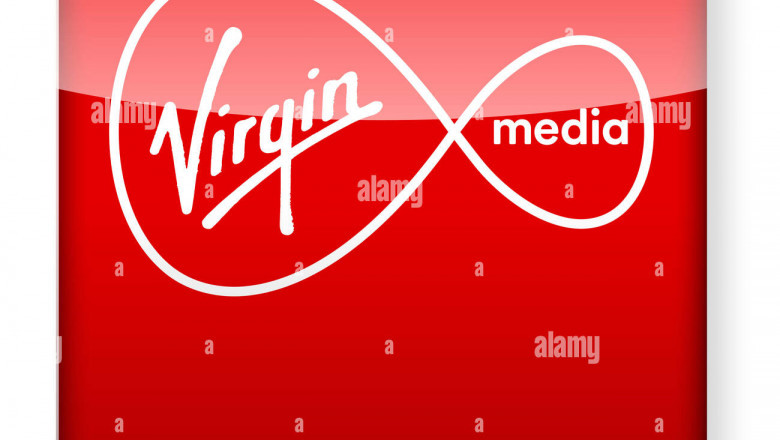













Comments
0 comment